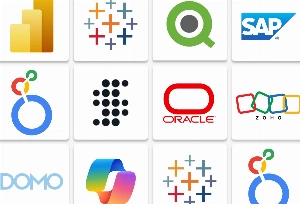Almost every year Java is predicted to disappear from charts of top web development languages, yet each year, it doesn’t happen. Having no competitors in matters of trust and stability, the “immortal Java” is updated every 6 months regardless of disasters and pandemics, making Java one of the most popular choices among programmers and businesses.
To create secure and robust applications and boost productivity, software developers rely on their preferred editors for Java.
As a Java outsourcing company, we decided to rank the 8 best Java IDEs that will serve as an amazing tool to tackle projects of any size with confidence.
But first of all,
What are Integrated Development Environments or IDEs?
Integrated Development Environments are software applications that provide comprehensive tools and features for software development in one unified interface.
IDEs offer an integrated environment where software developers can write, test, debug, and deploy code without switching between multiple applications.
Key features of IDEs include a debugger, code editor, project management, compiler/interpreter, version control integration, code templates and snippets, plugins and extensions, and build, and refactoring tools.
Types of Java IDEs
There are different types of Java IDEs, catering to different development scenarios and programmers’ needs. They include:
1. Standard IDEs
Standard IDEs provide all-in-one solutions for Java development, offering features like code editors, debuggers, and project management tools. IntelliJ IDEA, Eclipse, and NetBeans are examples of standard IDEs.
2. Lightweight IDEsContrary to standard IDEs, lightweight IDEs are simpler and consume fewer resources, making them suitable for developers looking for a streamlined coding experience without excessive features. For example, JCreator and DrJava.
3. Web-Based IDEsThese IDEs operate in web browsers, allowing developers to code and collaborate online without installing any software. They provide flexibility and accessibility, making them ideal for remote teams. Examples include JDoodle and Codenvy.
4. Text EditorsWhile not full-fledged IDEs, advanced text editors like Visual Studio Code and Sublime Text offer powerful Java development features through extensions and plugins. They are lightweight and highly customizable.
5. Educational IDEsEducational IDEs such as BlueJ and Greenfootare specifically designed for teaching and learning Java programming. They often include visual tools and tutorials to assist beginners.
6. Mobile IDEsThese IDEs are specialized for Java mobile application development (Android). They offer tools and emulators for testing mobile apps. Examples include Android Studio and IntelliJ IDEA with Android Plugin.
What Makes a Great Java IDE for Choice?
When choosing the best IDE for Java, one should consider the following criteria:
- Performance
Top Java IDE is high-performant, it quickly responds regardless of the size of your project.
- Features
Java editors often offer a plethora of features, ranging from debugging tools to version control systems and beyond. It's essential to find a platform that aligns with your specific project needs and personal preferences.
- Community Support
Regardless of the tool you choose, whether it's a language, framework, or IDE, having a robust developer community can greatly enhance your experience.
- Learning Curve
IDEs vary in complexity, with some being more user-friendly than others. When selecting a platform for your project, it's vital to assess your own skills and adaptability. Consider your ability to learn quickly and evaluate whether you can effectively navigate different tools before making your choice.
Top 8 Best Java IDEs & Editors
# IntelliJ IDEA
IntelliJ is undoubtedly one of the most advanced and popular Integrated Development Environments for Java and a bunch of other languages. This IDE is developed and maintained by JetBrains and is available as a community and ultimate edition. It is really rich in features that enable fast development and help to improve code quality.

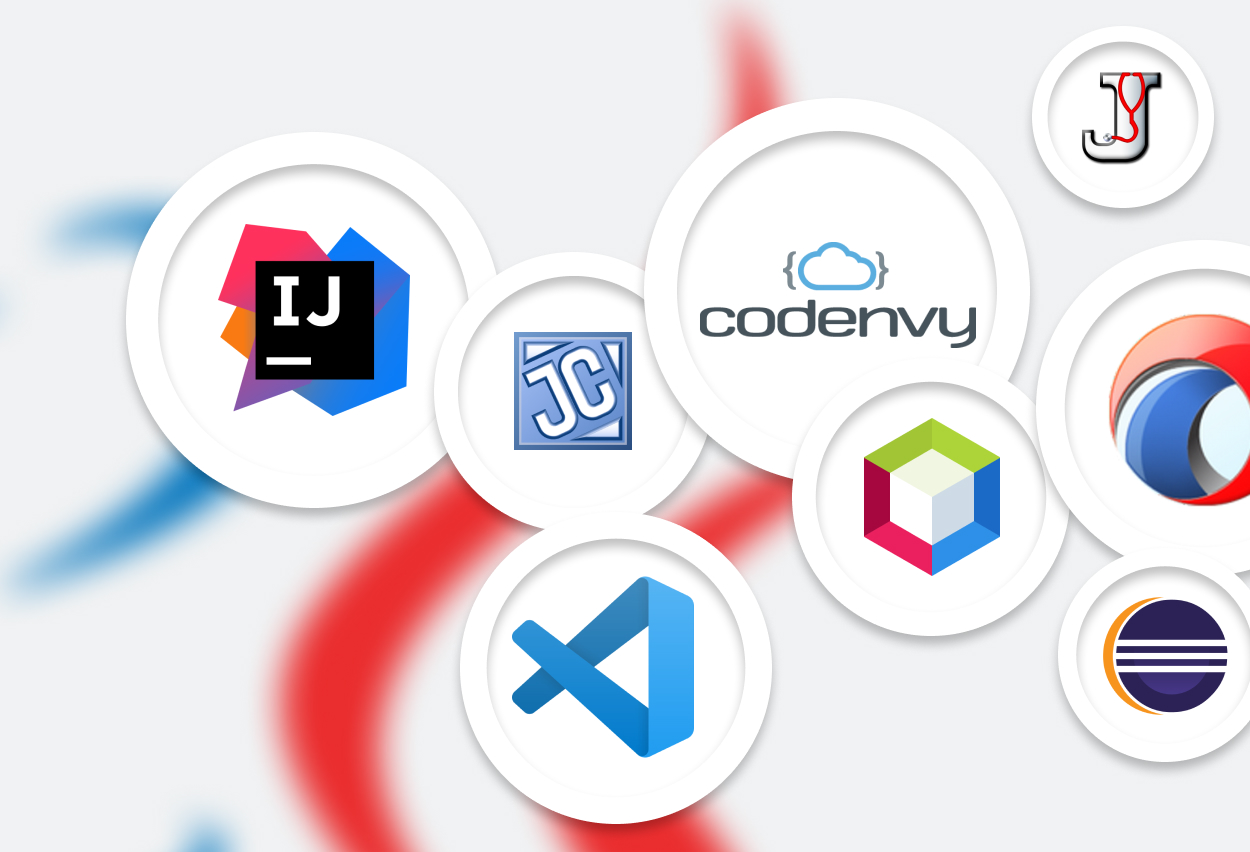


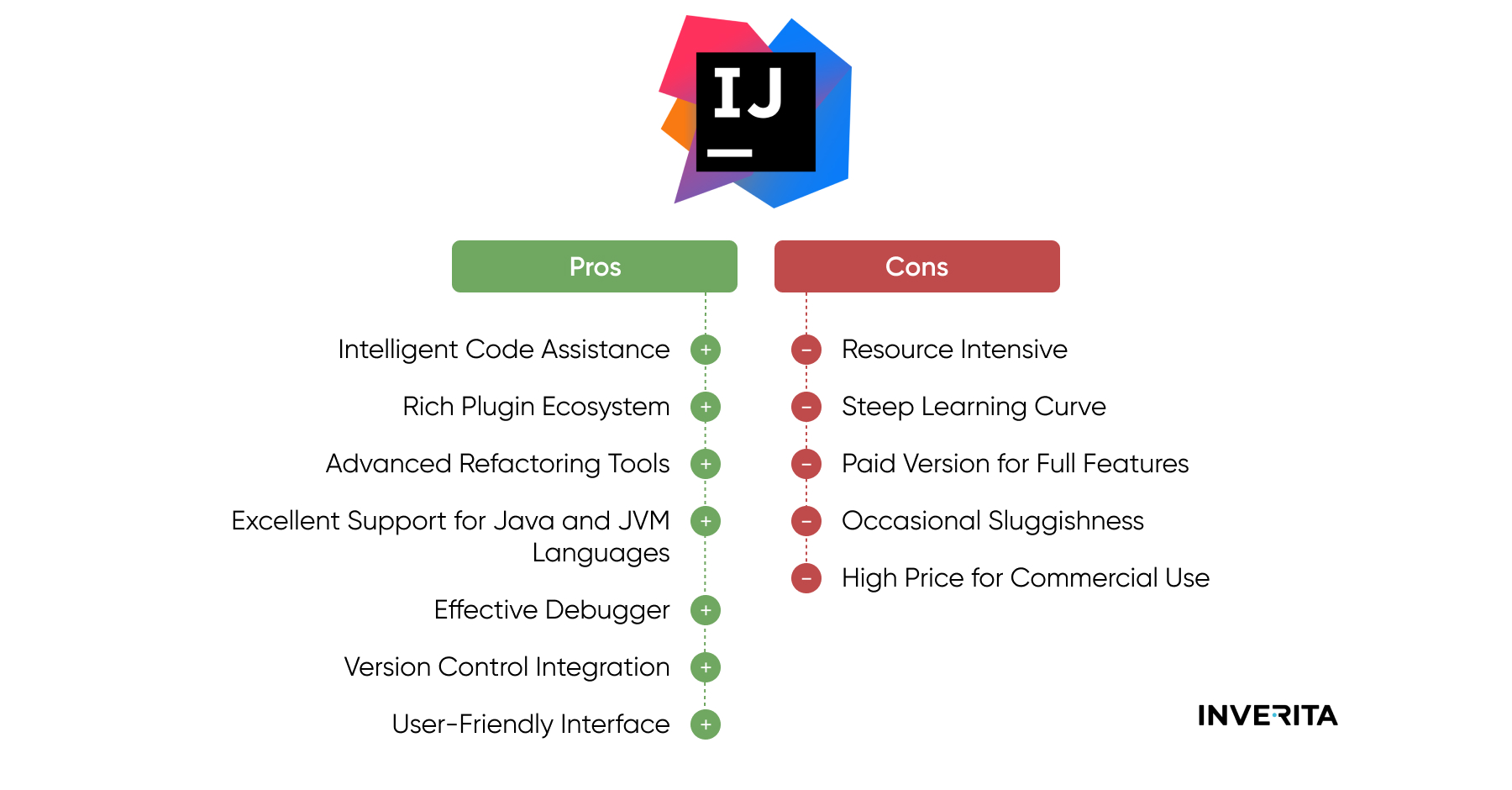
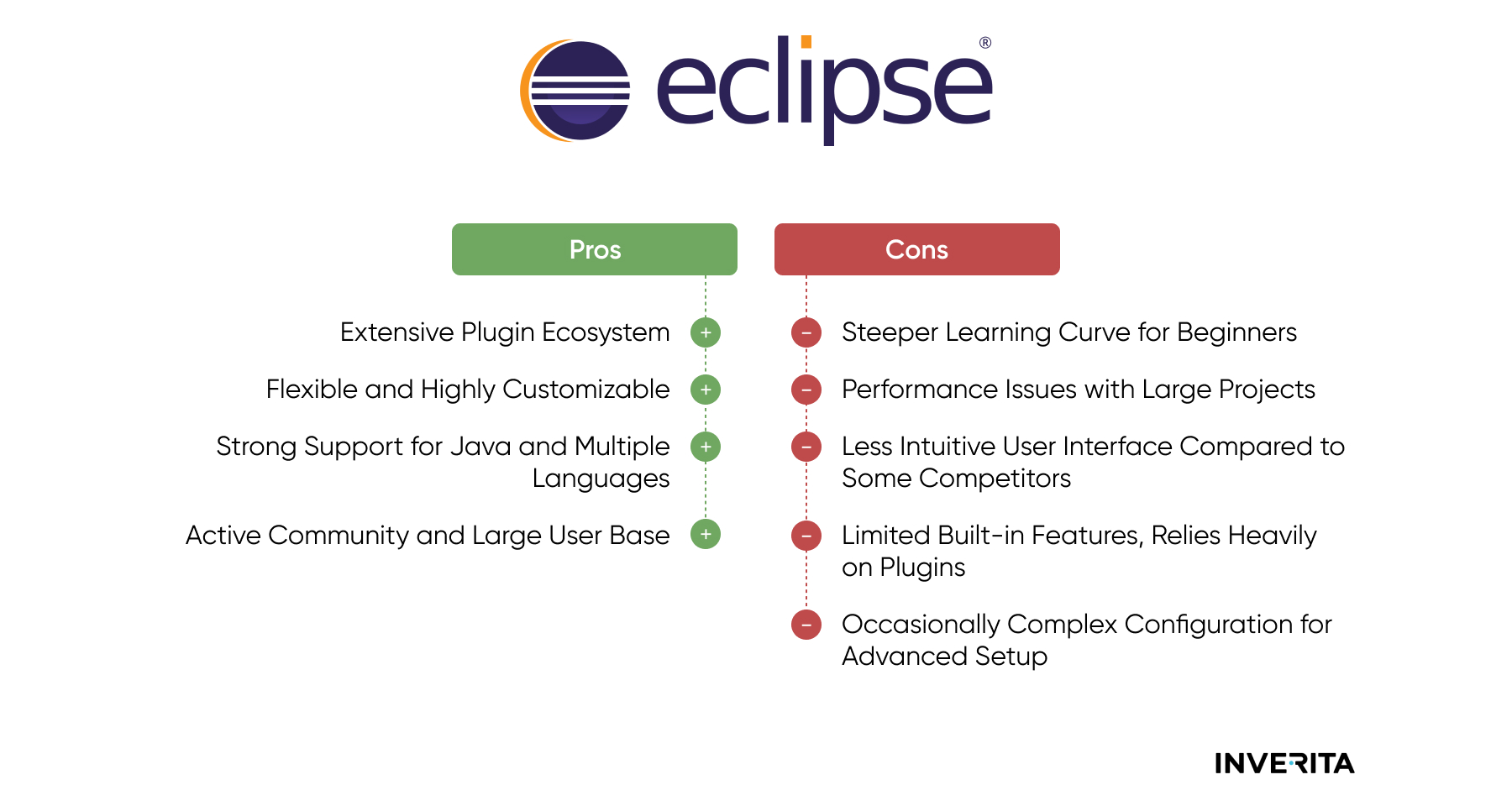
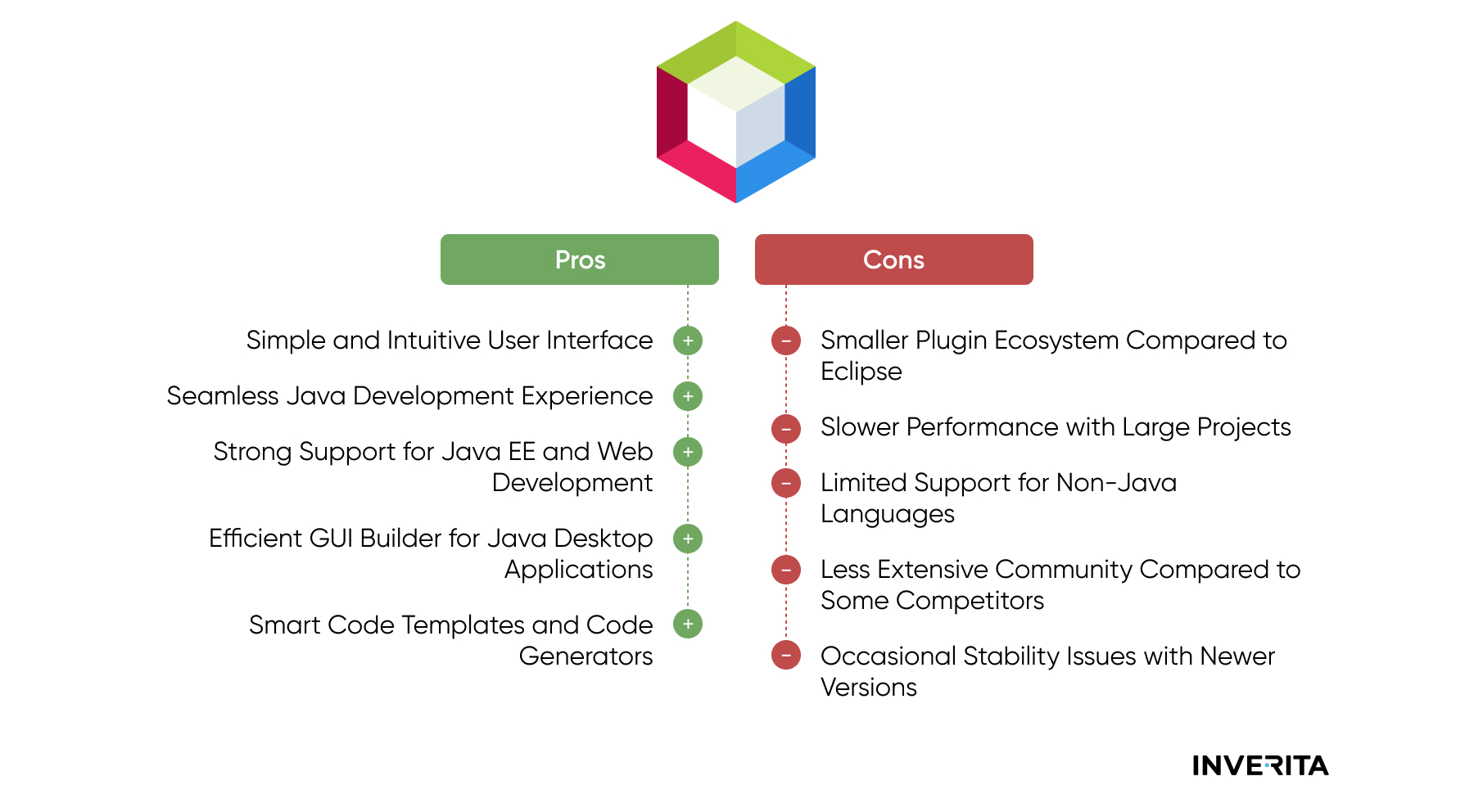
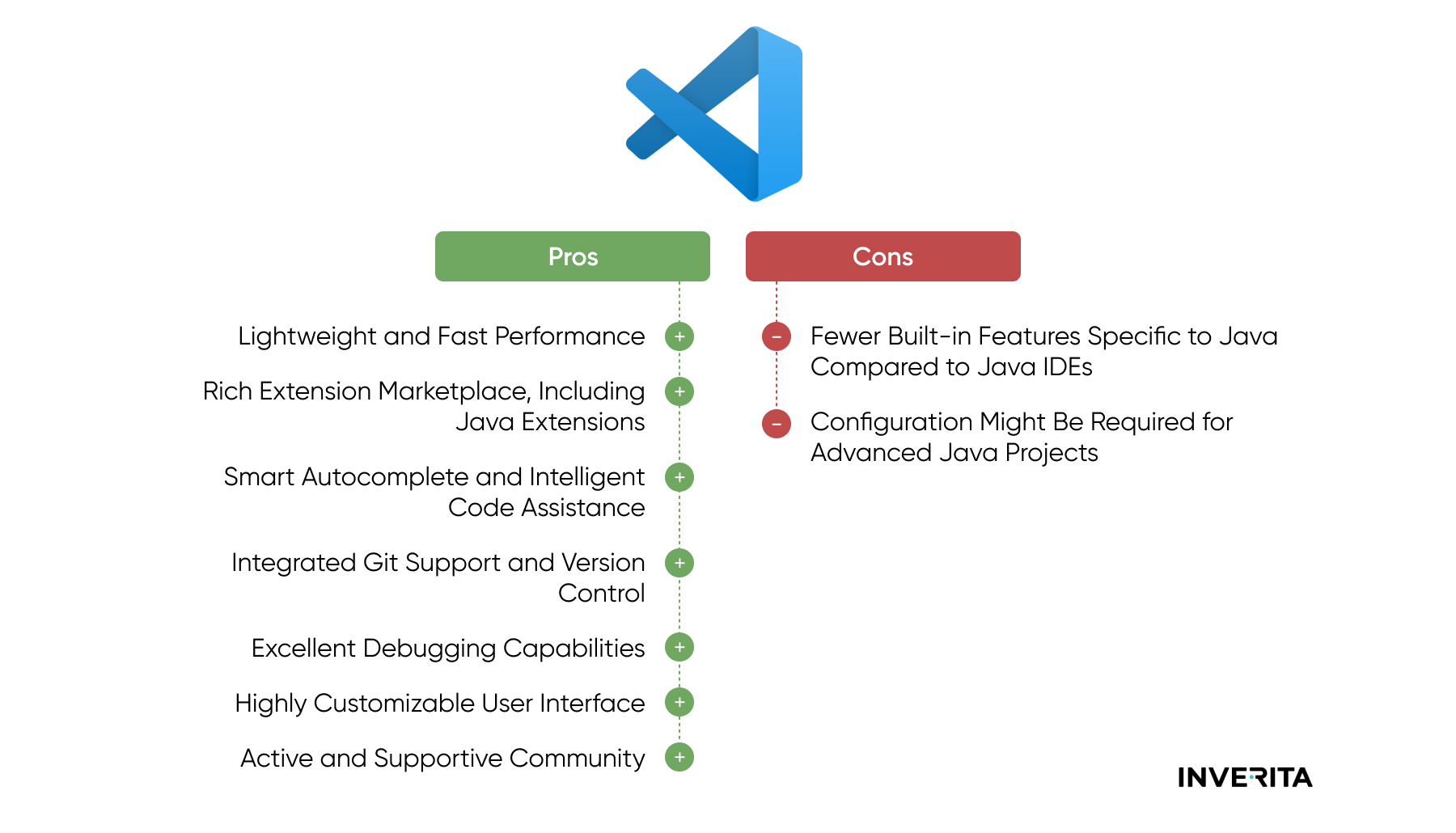
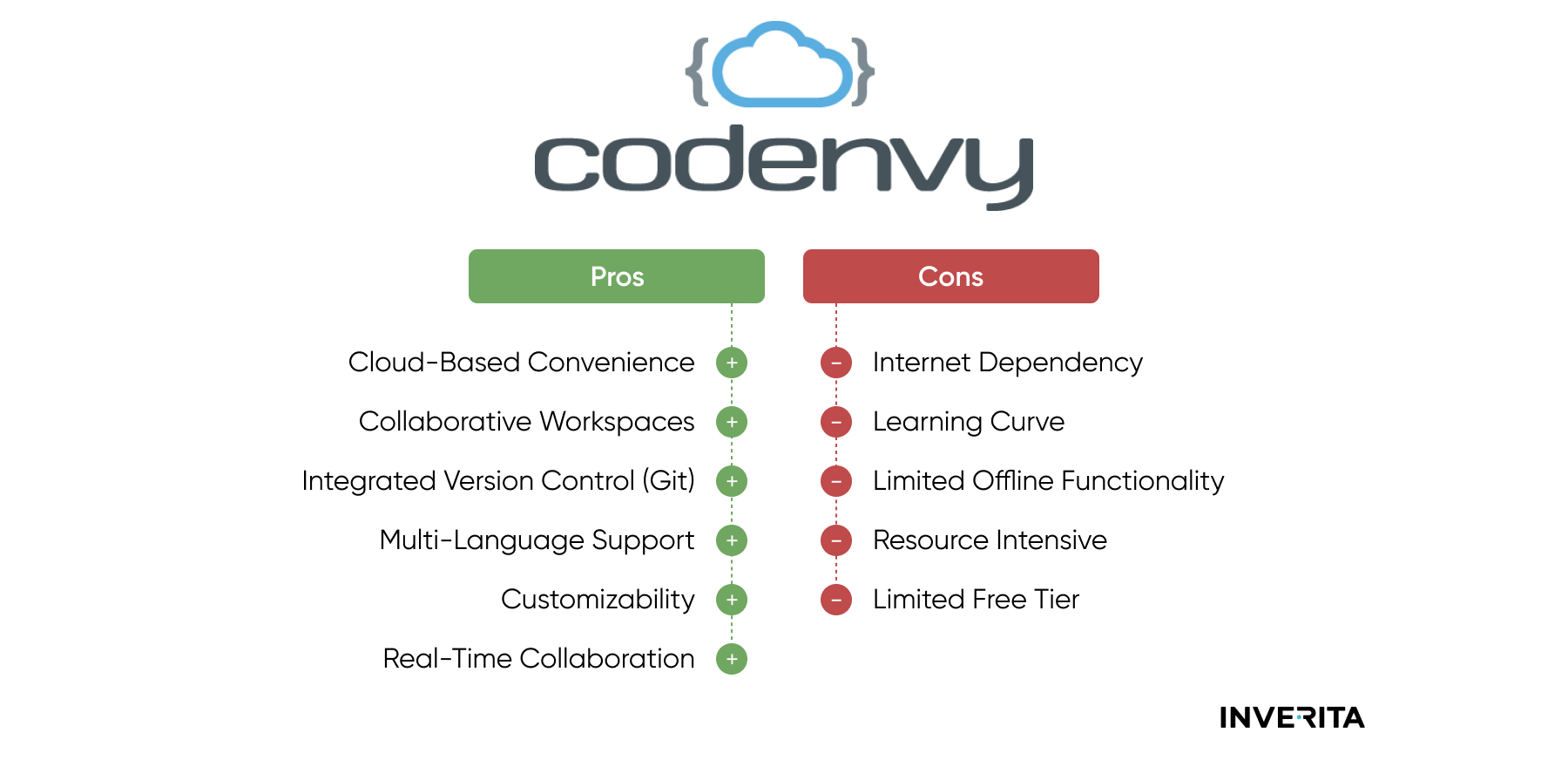
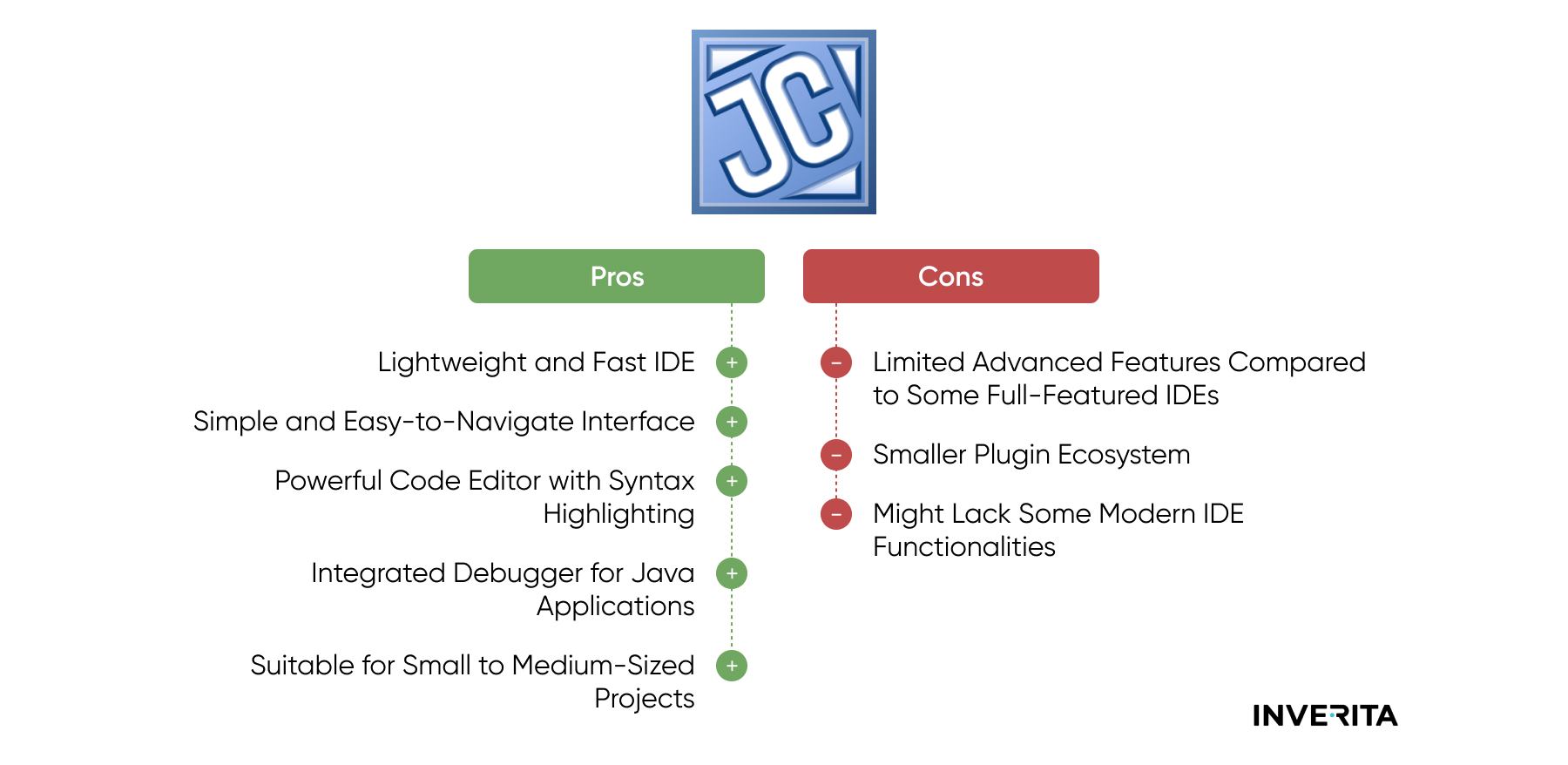
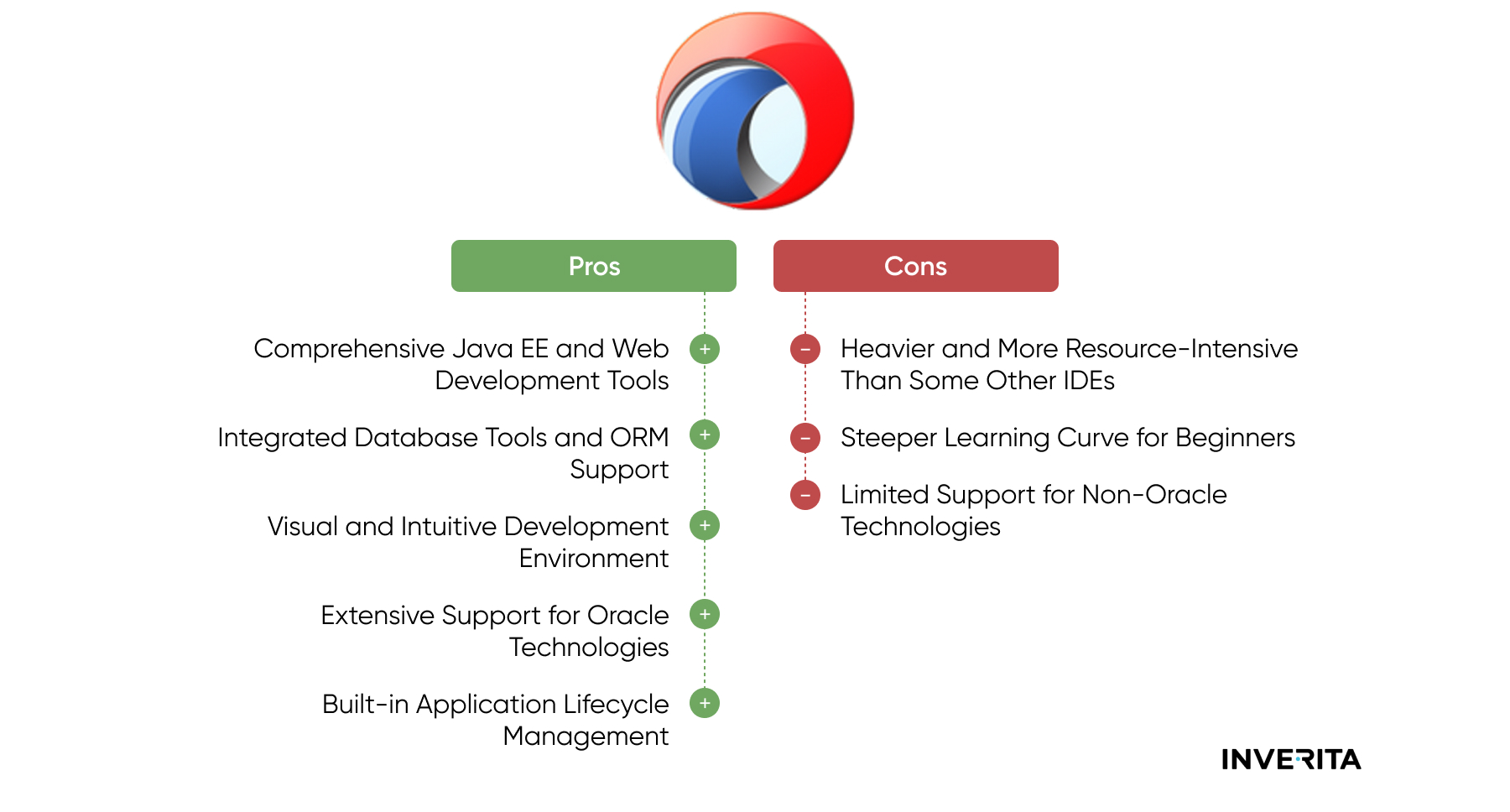
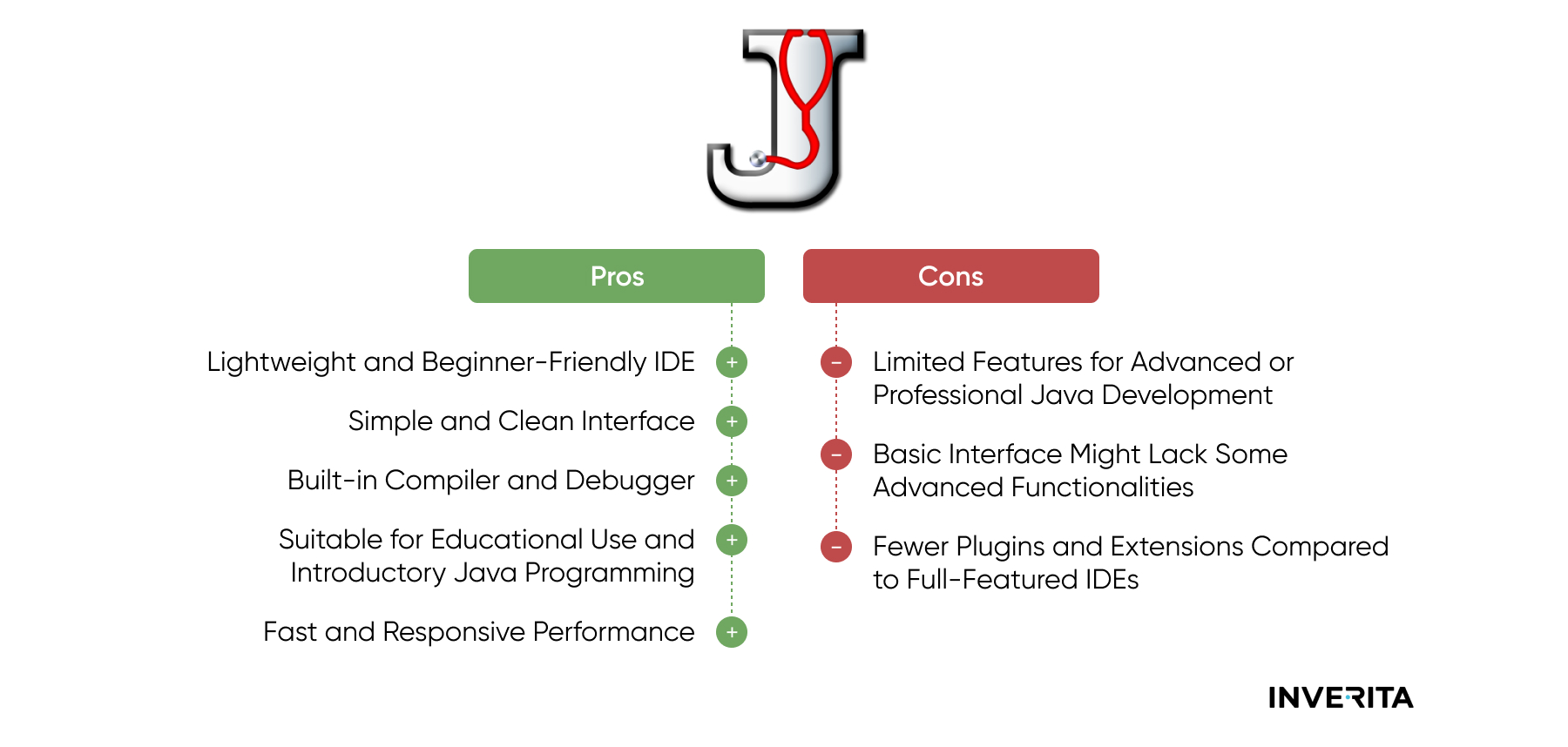

_1764586939-small.webp)